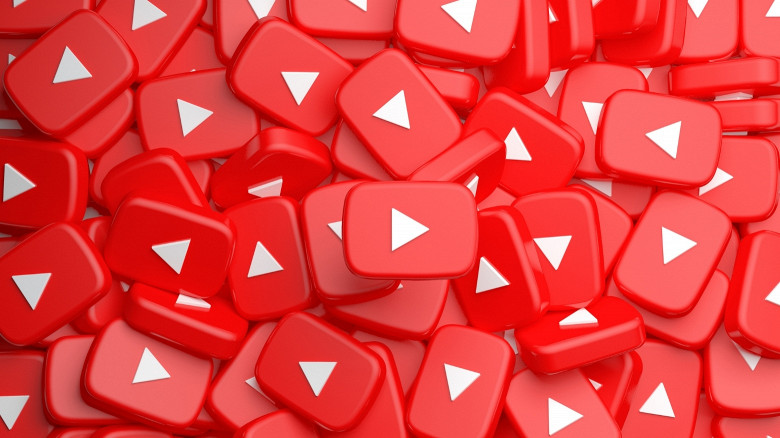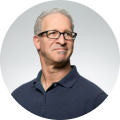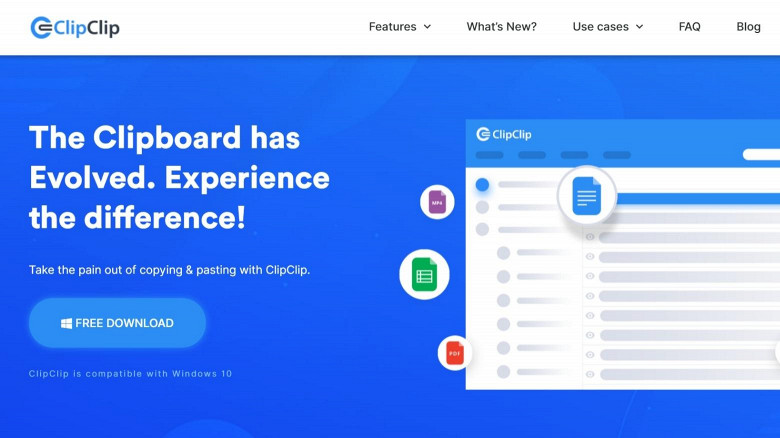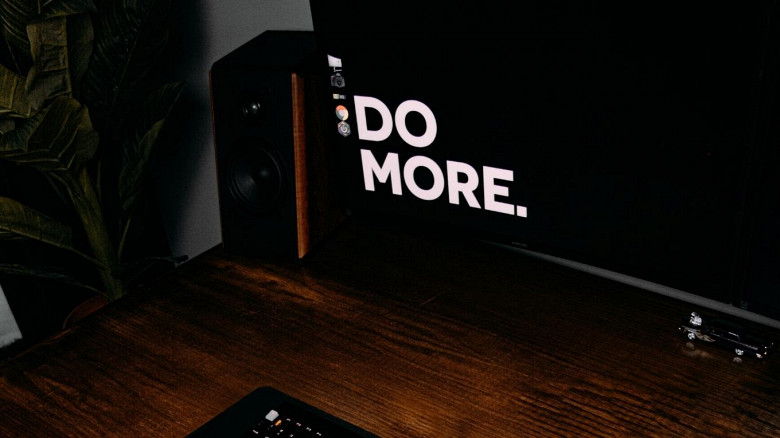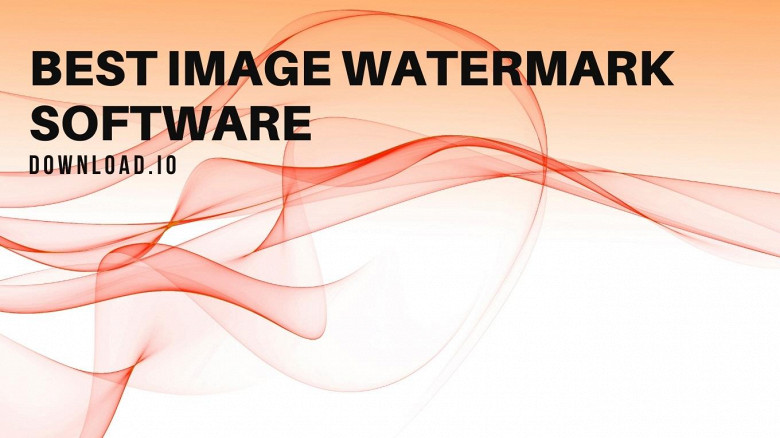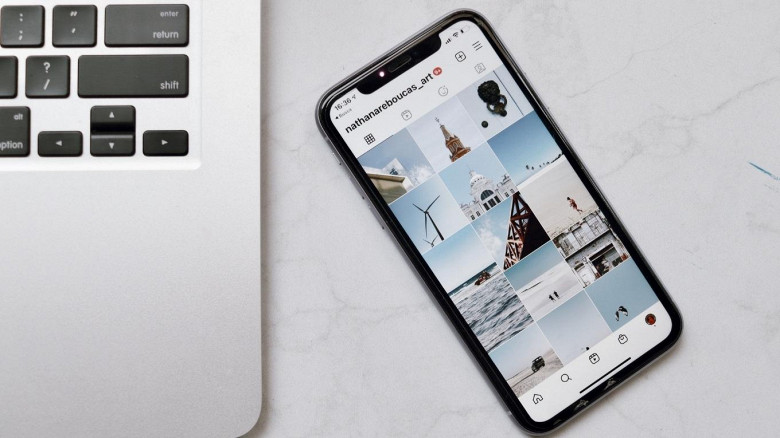
That is from a purely personal point of view. What about if you need the stories to supplement market research? The need to be able to save your stories and potentially the stories of others can be vital to a project's success.
The only question left to answer is then how does one download media from Instagram. There are several ways to do this and the answer depends on whether you are downloading media you created or that of someone else.
Using a Web-based App
For organizations or even your side-hustle making use of Instagram Stories can be a vital marketing tool to get your brand to the front line of the digital sphere. Added to this being able to experiment with content to see what works are a key ingredient to success. But how can this be done if the content is only available to view for 24 hours?
Luckily several web-based apps exist that allow you to download content from Instagram and store it indefinitely. Along with web-based apps, there are also several apps available for both Android and iPhone users that allow content to be downloaded.
These apps can be massively important to those who buy existing Instagram accounts on marketplaces like accsmarket ig to increase engagement across several verticals for their brand. Such an app's utility is ultimately determined by the user. For those needing to download content from other users, this is most certainly the best option available. As a word to the wise do your research on an app before deciding whether it meets your needs, luckily the Internet is full of reviews and write-ups to assist you in this endeavor.
Archiving in Instagram
Instagram’s developers were not blind to the needs of their users and have provided users with several ways to store their content even if the platform will only show that content for a limited period. These methods that will be discussed below will require you to have created the content for an account under your direct control.
One such feature in the Instagram app is the Archive function. This function, once activated, will allow the user to automatically save all Stories published. To activate this feature complete the following steps:
- First, open your account profile
- Then click on the ‘Settings”
- This will then bring up the option to enable Archive
- Once enabled you will be presented with the option to ‘Save Story to Archive‘ for Android users or ‘Save to Camera Roll‘ for iOS users.
That is all that is required. To access the archived content simply go to ‘Setting’, click ‘Archive’ and all your stored content will be presented in chronological order. Importantly this feature will allow you to repost these Stories or create an Instagram Stories Highlight.
Download Content from Instagram to your iPhone
The option for mobile users is often to just record video or capture images and store them directly onto your device. This does come with the obvious downside of taking up large volumes of your limited storage. That said iPhones offer a handy feature to allow users to save individual stories, possibly freeing up a ton of space for iPhone users.
To save a story manually once published to Instagram follow these steps:
- First, view the active story
- Then click on the icon that has three dots found at the bottom of the story,
- Click Save ‘Photo/Video’ to save either the individual photo or video stories
- Alternatively, click ‘Save Story’ to save everything from your currently published story as a single video.
It is important to note that the story will be downloaded as a vertical video, as this is the format favored by Instagram. While the method is simple it lacks the flexibility a third-party app provides.
Using Highlights
Those familiar with Pinterest’s Boards feature would have been pleasantly surprised when upgrading Instagram and finding the Highlights feature had been added. Essentially, the feature allows users to create several highlights directly to their profile or directly from stories that are not subject to the 24-hour lifespan of Stories.
To make the feature even more useful, particularly to businesses, is that highlights are themed and can be organized for specific purposes. Businesses have seen several other benefits including arranging highlights according to specific products or specials being run, the possibility to highlight glowing client testimonials, providing business information in an easily digestible format, and can be leveraged to provide relevant information per the needs of the business and customer.
The easiest way to save a story to Highlights is arguably by following these steps:
- Open the active story or select the story from your Archive if enabled,
- Click on the Highlight icon at the bottom of the screen,
- Choose a Highlight category, then click ‘Add New’.
Conclusion
If all else fails Stories can be stored as a post, however, if you use Instagram prolifically or for marketing, the post may be lost amongst all your other content. For business purposes this is ill-advised as you don’t want your customers searching for specials or information, these need to be easily accessible.
Another concluding remark regards downloading other people’s stories. Instagram provides no official way to download other people's stories using the app or API, so third-party apps are currently the only way to do this. You could always take a screenshot but this can be a clunky solution at best.