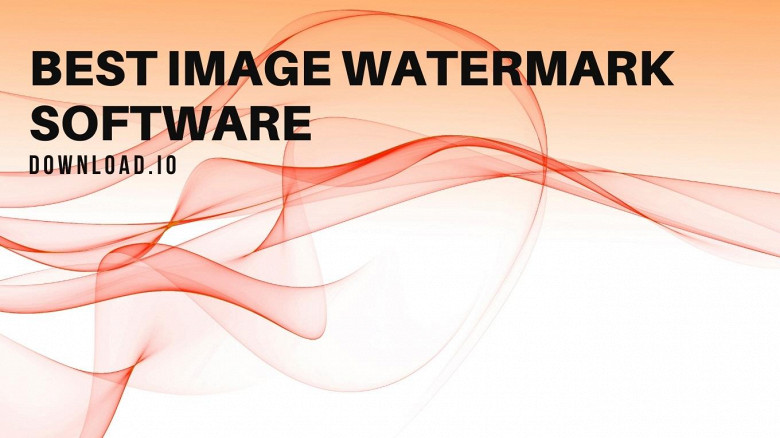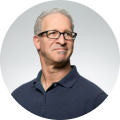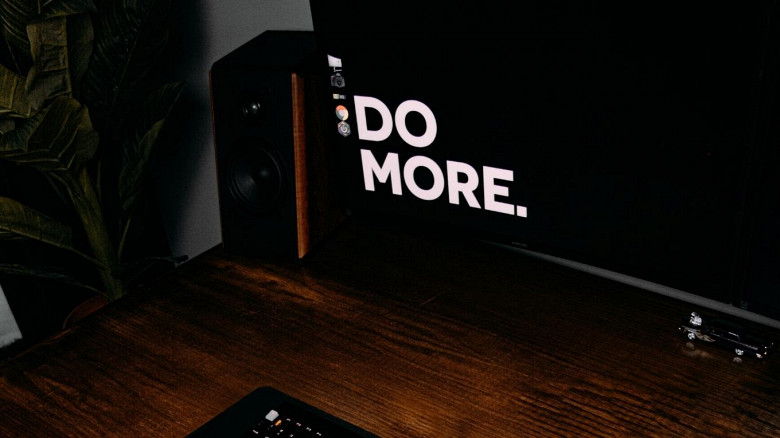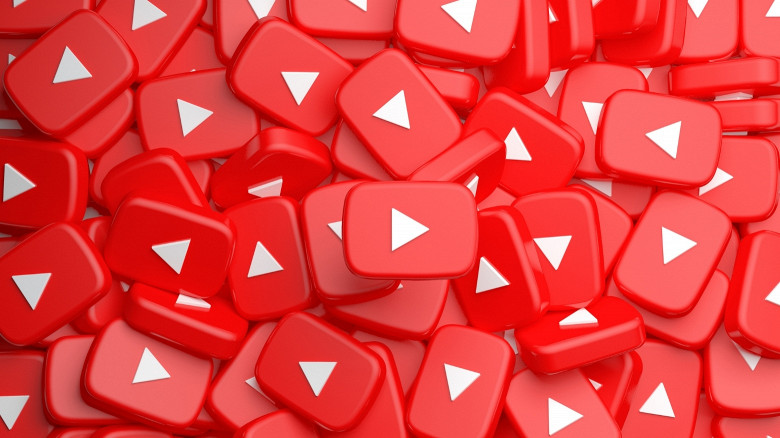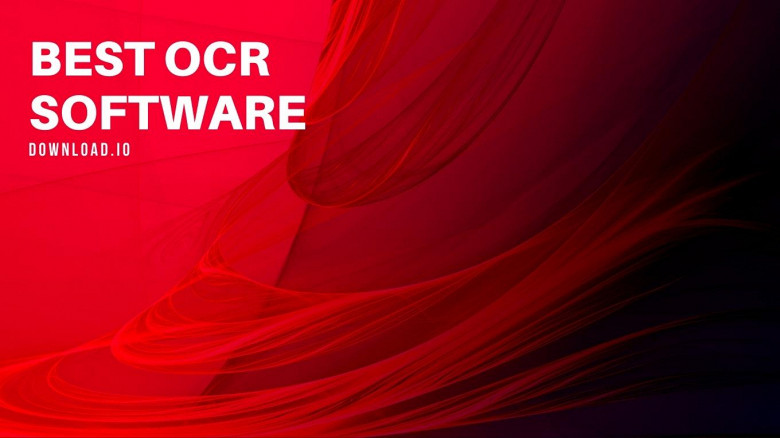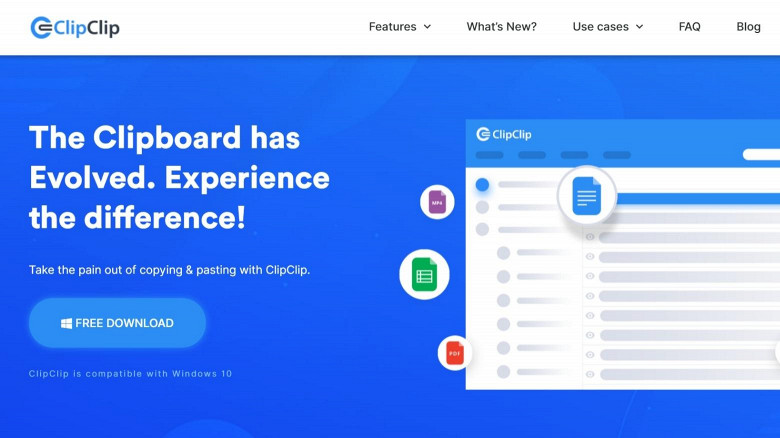
ClipClip is a clipboard management software for Windows designed to help you tackle as many clipping, editing, converting, and pasting challenges as possible quickly, smoothly, and effortlessly.
ClipClip Clipboard Manager Features Breakdown
In the following section, we will discuss the main features of ClipClip, including:
- Clip management types and features
- User Interface Controls and Features
- Integration and content-related features
- Screen Capture Features
Clip management types and features
Unlike most basic management software for Windows, ClipClip strikes a line in the sand between permanent and temporary clips and allows you to get the most out of both. By differentiating between Latest, Pinned, and Saved Clips, you can quickly find multiple texts, latest entries, highlighted content and save as many snippets as you want into your clipboard history.
Latest Clips
The Latest Clips tool is, utility-wise, a remarkably versatile functionality. It catalogs new entries in chronological order and allows you to browse through them at your convenience conveniently.
By default, ClipClip's first menu is 'Latest Clips,' which offers a quick chronological overview of content copied to the Windows clipboard. You can organize the Latest Clips tool by date, context, type, and content. This feature helps keep tidy storage of clips that users can freely and conveniently organize at any given point. These clips are temporary and get removed upon restart.
There's a finite number of clips ClipClip can store; the current cap is 1,000 for the PRO (paid) version. The program disposes of unsaved clips to preserve the user's RAM and optimize working efficiency. ClipClip searches for duplicate clips whenever a new entry in this category appears, encrypts new data, generates hash-codes, and redraws its grid, replacing the oldest non-duplicate with the freshest one.
Pinned Clips
Users can pin every clip by pressing Ctrl+L keys or right-clicking it and choosing the 'Pin Clip' action (under 'apply action'). Pinned Clips are highlighted with a red pin mark, allowing users to discern them from other content copied onto the clipboard quickly.
Furthermore, pinned clips can quickly be reached in the 'Pinned Clips' section of your clipboard history (by default, under Latest Clips).
Saved Clips
Unlike Cloud-stored clips, 'Saved Clips' are locally stored on the user's PC. During the installation phase, users can input which directories ClipClip can pull saved clips from, which is a choice that you revisit at any later time. You can easily manipulate all content in Saved Clips through various editor programs.
By default, Saved Clips encompass Bank Accounts, Documents, FAQ responses, Notes & Snippets, Phone Numbers, Screenshots, Signatures, and Web Links. Unlike the Latest and Pinned clips, saved clips are permanent and reusable even after the PC/laptop is restarted.
Compared to an average clipboard manager, ClipClip presents functionality that can memorize, rename, and permanently save clips as content on a local storage device (SSD, HDD, etc.)
Drag and Drop
Clips and screenshots can easily be dragged from one folder to another, offering a quick, convenient clipboard management solution. Additionally, screenshots can be dragged to email and pasted as content.
Alternatively, clips can be pinned, transferred, or saved to specific locations by right-clicking and selecting an appropriate action (pin clip, save as, etc.) This feature simplifies the clip organizing process and reduces the time required to manage content bulks.
The Drag & Drop functionality is one of the main reasons ClipClip is widely regarded as one of the most user-friendly clipboard manager tools available.
User Interface features
A clean layout of options and controls to browse through makes UI intuitive, user-friendly, easy to use. And most importantly, it is traversable and maneuverable. ClipClip's user interface offers customizability, a recognizable outlook, and a clear overview of every function, clip, and setting. The full review of UI-related settings encompasses the Navigation Pane, Built-in Search Clips, and Options & View Controls.
Navigation Pane
Introduced to simplify moving between different sections of clips, the Navigation Pane allows users to quickly access the Clipboard, Shortcuts, Inbox, and Folders.
Clipboard collects all copied content while the clipboard monitoring function is active. The Inbox is essentially a hidden folder and the default folder for new clips if the actual location is not specified. 'Folders' section offers numerous folders with saved or Cloud clips that users can access through the Navigation Pane.
The Navigation Pane flattens the learning curve of ClipClip, making it easy to use by beginners immediately upon download. Given that most of the features this software has are pretty self-explanatory, the ability to quickly access the main sections makes ClipClip worthwhile as a whole, instead of relying on particular highlights.
Built-in Search Clips Feature
One of the most convenient options of ClipClip is its Search Clips function. This built-in tool allows users to quickly find any clip, regardless of the folder you saved it to. Users can either enter the file's full name and improve the function's accuracy or a relevant keyword to locate the file.
If, for instance, ClipClip.com and ClipClip.com/clipboard-manager are searched, both files will appear if 'ClipClip' is entered in the search bar. The Search Clip tool is invaluable to content and copywriters who work with thousands of words with relatively similar keywords.
Options & View Controls
These UI controls allow you to customize your ClipClip experience fully. Users can toggle simplified formatting in the Options menu, enable or disable the Clipboard Monitor, Instant Paste, and Screenshots. Furthermore, you can take video recordings through the Screen Recording feature in this menu (GIF or MP4).
The View menu allows users to select the overview format of clips (Details or Tiles). The 'Use a Friendly Time Format' function replaces date/time details with simpler information, such as 'about an hour ago' or '10 hours ago' for a cleaner look and convenience.
Integration and content-related features
ClipClip makes uploading files externally a breeze. One of ClipClip's many options is its cross-platform compatibility. Users can upload various clips onto Windows Google Drive and Cloud, add password protection to custom folders, and perform editorial tasks with the built-in basic editor tools. The full review of integration and content-related features includes Cloud Drive Synchronization, password-protected folders, and integrated editor.
Cloud Drive Synchronization
One of the reasons ClipClip is one of the finest Windows clipboard manager tools is that it supports Windows Google drive and Cloud sync. By creating links to specific files hosted on Cloud, users benefit from improved accessibility of content.
Clips can be uploaded to Cloud Storage and Google Drive and shared between teams across multiple digital platforms.
Password-protected folders
Many users rely on ClipClip while handling sensitive data, especially bank accounts and personal documents. The password protection feature provides unparalleled protection to a selected private folder.
Alternatively, password protection can be used as a parental lock, denying children access to specific clip directories if the program is running in the background and the household uses the same PC/laptop.
Integrated editor
ClipClip offers two built-in editor tools users can access – an image editor and a text editor tool. By using the image editor, users can apply annotations, crop, resize, rotate, and perform various image-editing functions.
The text editor offers significantly more versatility, allowing users to undo, redo, cut, copy, paste, print, format font, change background color, highlight, align, indent or outdent, and essentially refine text content on the fly. Different text formats support various controls, with text editor sporting the most basic marfeatures and HTML being best-rounded.
Screen Capture Features
Whether you need a snapshot taken, converted, edited, pasted, or stored for later use, ClipClip offers a remarkably versatile screen capture for all of your needs. This particular feature boosts productivity by saving time and allowing you to capture whatever's on your PC/laptop screen and alter the shot through a myriad of customizable options.
Screenshot-capable
Aside from taking clips of multiple clipboard entries, ClipClip can also be used to take screenshots and organize data perfectly. The program can capture images, text, short clips, full videos, and GIFs.
Furthermore, this software boasts an impeccable contour detection algorithm, which automatically detects shapes and allows for highly accurate screenshot captures.
Customizable captures
All screenshots, captured recordings, and GIFs can be customized by applying a range of available actions. The types of actions applied to clipped content depend on the format.
Users can remove extra spaces or underscores for text clips, replace or capitalize text, convert it, analyze specific sections, or even translate it automatically. Instead of wasting time on Google translate tabs, you can translate text clips directly with this feature, change the first letter, use a different font, and edit your content on the fly.
Furthermore, users can sort the selected text alphabetically, shuffled, or in reverse, and decode, encode, and send it via email, Pastebin, and even directly Tweeted. The original format remains unchanged, allowing users to pick and choose the best version.
Image clips can be color-adjusted, flipped, rotated, resized, or blurred. Users can add margins, add watermarks and extract text from images simply, quickly, and conveniently.
ClipClip Clipboard Management Software Benefits
- Easy to use
- Excellent storage for saved clips
- Translating functions
- Exemplary versatility and robust features
- Free to use, paid upgrades available
- Perfect for entrepreneurs, brands of all sizes, and casual use
Intuitive and easy to use
Although it's among the most robust and best-rounded free software on the current market, ClipClip is also one of the most straightforward ones in terms of the learning curve. In fact, by pressing Ctrl Shift V keys, you've already used it if the software is installed and running.
The clips are automatically saved every time you copy and paste anything, be it images, a recording, or text in whichever format. If you wish to paste texts, you can do so in multiple formats; if you want to paste pictures or recordings, you can also edit them before using the clips, leaving the originals intact and unchanged.
The majority of ClipClip features can be used instinctively. The software was specifically designed to provide convenience and offers an abundance of detailed tooltips that explain each function.
Free Clipboard Management Tool
One of the best features of ClipClip is that it's free to download and use. Technically speaking, ClipClip pricing formats are 'free' and 'subscription-based,' as you can upgrade to ClipClip Plus or Pro; the Plus subscription costs $2.95 per month or $29.95 per year, while the Pro version costs $5.95 per month or $59.95 per year.
The Free version offers exceptional functionalities and amazing features, which are more than suitable to cater to your professional writing, editorial, and clipboard management needs. ClipClip pricing plans are available on the official site.
Perfect for both SMEs and Large Enterprises
Small business types, mid-size business firms, and large enterprises can significantly benefit from using ClipClip software. With an eclectic array of features and functionalities, this option was designed to help copywriters, content creators, teachers, students, entrepreneurs, engineers, editors, and pretty much anyone searching for the ultimate clipboard management tool tackle as many tasks in their respective niches.
Unlike the vast majority of free software and programs that offer a narrow scope of features, ClipClip can help you copy and paste files to your clipboard, save multiple clipboard entries, manipulate your clips, organize them in bulk, create your own folders, and essentially create dynamic multi-media content with a few simple clicks.
Supports translating features
ClipClip auto-translate functions are on par with Google Translate. You can do this by right-clicking a text clip and choosing 'Translate' from the 'Apply Action' menu (by default, under 'Tweet It').
Alternatively, you can also choose 'Translate and Use Clip' to immediately convert text into the selected language. ClipClip will make suggestions based on the most popular choices; for example, if the text is in English, suggested languages are Arabic, Hindi, Chinese, and Spanish. Using the 'Search Language' bar opens up additional options.
Basic but Versatile Basic Editor for Saved Clips
ClipClip stores clips on selected locations (internally or externally), and you can always use the Edit menu to quickly clear or save the latest clips. The 'Force Clip Update' refreshes the software and updates the list instantly. Saved clips can be previewed in the system tray section.
When you copy text, pictures, or recordings, the entries are shown on the system tray for you to save, highlight, or use immediately.
ClipClip Reviews & Comparison
ClipClip is dominating the market of clipboard management programs even though it's facing reasonably stiff competition. ClipClip did not simply release a good product; the brand was committed to refining the software and has nearly perfected it through monthly updates, bug fixes, and by implementing fresh features.
However, for the full review of ClipClip to remain unbiased and objective, we've taken a look at its peers and drew comparisons. Easy research revealed ClipClip's closest rivals, which include:
CopyQ
CopyQ is a multi-platform CM software equipped with relatively strong features. It's open-source software that can run on Mac, Linux, and Windows that, surprisingly enough, consumes a bit less RAM than ClipClip. We've completed a full comparision of each software, check out ClipClip vs CopyQ!
However, its UI looks pretty outdated. Although it sports high customization potential, several features of CopyQ have been found tedious by dozens of verified users. While the shortcuts and hotkeys are pretty decent, the order of settings and controls is far from intuitive.
Using it without consulting the manual may be counterproductive. Losing focus while guessing what each function does will probably waste hours of your time. CopyQ often presents a punishing experience with a steep learning curve for first-time users.
Ditto
Ditto is an extension of the copy and paste functions and is much simpler than ClipClip. Unlike CopyQ, Ditto can be used straight out of the box. Simple to install and even easier to use, it's an excellent alternative for users looking to upgrade their PC's copying functionality rather than a versatile tool with editing, translating, and reformatting options.
Check out Ditto vs ClipClip!
Clip Angel
On paper, Clip Angel and ClipClip have relatively similar features. They support various file formats, customizable shortcuts and offer different filters for more accessible content organization. However, many users have moved away from the former due to its clunky, cramped-up interface that makes locating specific clips a bit difficult.
While CopyQ's UI feels and looks outdated, Clip Angel's interface is packed with various icons, tooltips, and things that are bound to intimidate first-time users. Experienced users have no need for tooltips and can't change the outlook of the interface; ClipClip's default UI was specifically designed for convenience while you can customize and personalize it almost entirely.
Check out ClipClip vs ClipAngel!
1Clipboard
A clean, gorgeous UI combined with Cloud sync and Google Drive integration helped 1Clipboard come dangerously close to ClipClip's rank. Although it's effortless to use and packs a set of robust features, the software was discontinued in 2016 and offers limited support (primarily through blog posts and chat rooms created by enthusiasts).
On the other hand, ClipClip's team is actively working on improving the stability of the software, fixing bugs, and making general improvements almost every week.
Check out ClipClip vs 1Clipboard!
Comfort Clipboard Pro
Widely acclaimed as one of the most powerful clipboard managers, Comfort Clipboard Pro is the ultimate solution for those willing to pay to use it. It's not ridiculously expensive, but compared to ClipClip pricing options, it's nearly four times more costly than ClipClip Pro.
There are a lot of viable clipboard managers. The ones above are a few of the best available in 2022. Otherwise, check out this complete list of 18 clipboard managers for Windows to instantly boost your productivity.
ClipClip is free and almost as versatile and robust; the upgraded versions of the software are more than a match for Comfort Clipboard Pro, but it ultimately boils down to personal preference.
ClipClip Review Conclusion
ClipClip is one of the best-ranked free clipboard managers for Windows for a good reason. Anyone can use it proficiently upon installation, and the many features the program is supplied with lend themselves towards increasing productivity and saving time.
As a free program with optional paid upgrades, ClipClip was designed to help brands of all sizes, entrepreneurs, freelancers, and students perfectly organize their clipboards and edit their content.
We hope you've found our full review of ClipClip as helpful, and we wish you a pleasurable experience with this brilliant software.
Download ClipClip and see for yourself!