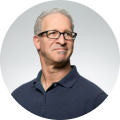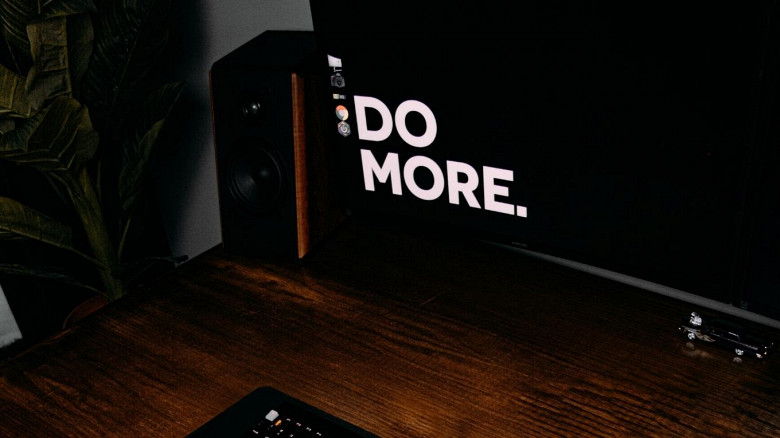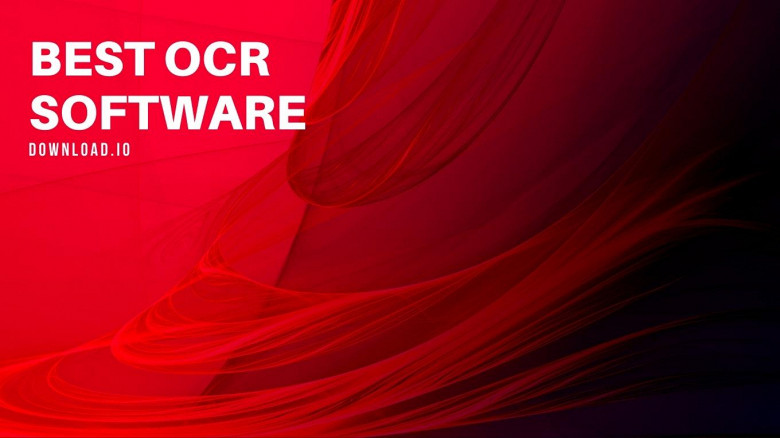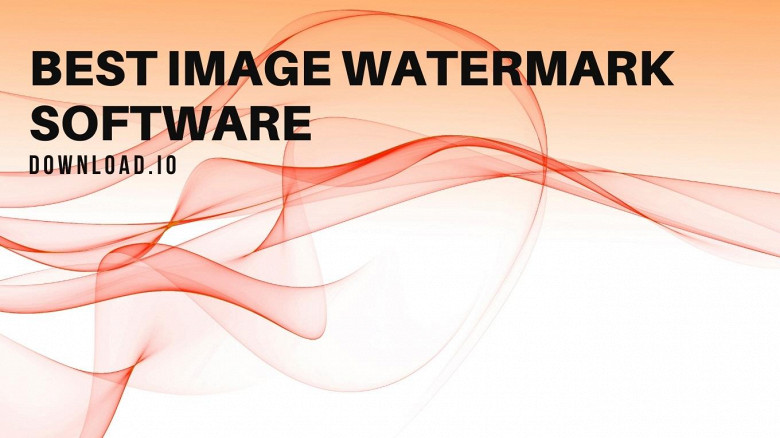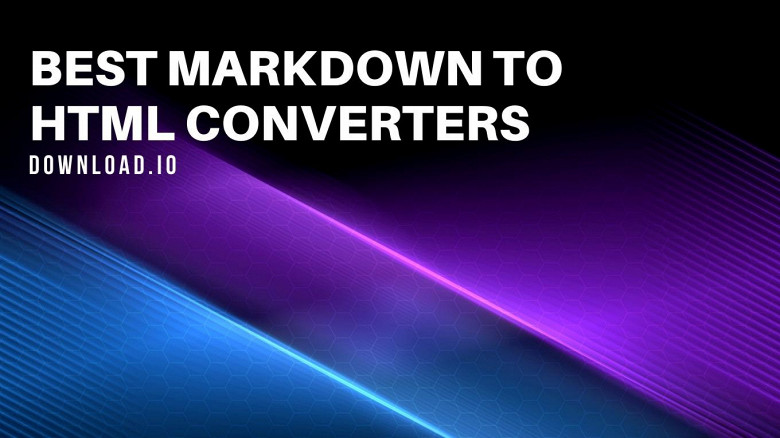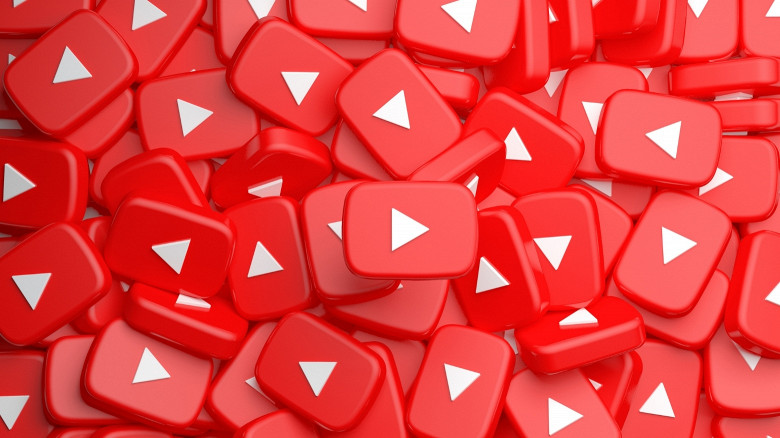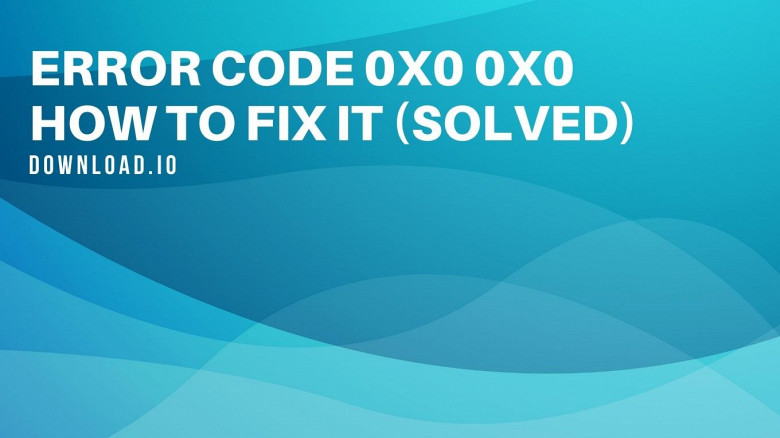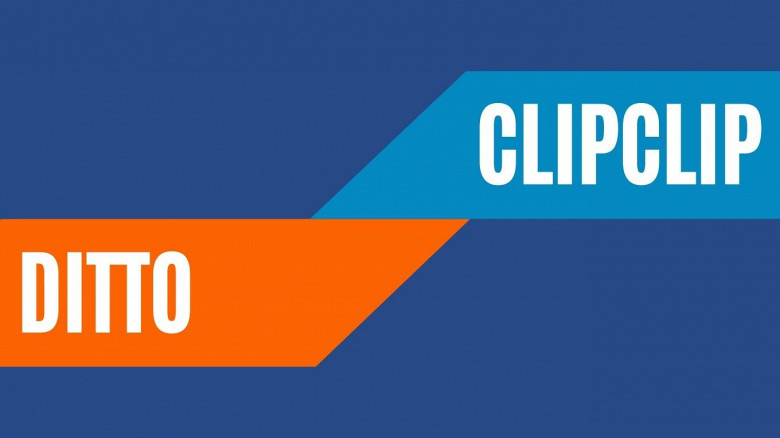
While there are dozens of different programs on the current market, Ditto and ClipClip are among the most versatile free clipboard managers perfectly suited for professional work. If you wish to learn more, we’ve reviewed Ditto and ClipClip for your convenience.
Windows Clipboard Managers in 2022
If you’re looking for the best clipboard managers for Windows, you may want to give ClipClip and Ditto a try. These clipboard managers take up minimal disk space, feature a highly intuitive user interface, and are compatible with most third-party clipboard managers and third-party software.
Power users who have tried various other clipboard managers and were not overly satisfied will find ClipClip and Ditto’s advanced features, integrated text editor tools, and functions for every occasion as remarkably useful. We’ve reviewed Ditto and ClipClip and wanted to draw a comparison between the two clipboard master programs. Let us begin with Ditto:
Ditto In a Nutshell
Ditto is an extension of the default Windows clipboard and a basic clipboard manager tool equipped with many powerful features. It is free to download and use and can be accessed via the system tray icon after downloading. A portable version is available for download in 32 and 64 bits on Ditto’s official website.
Some of the highlight features of this Windows clipboard manager include comprehensive Unicode support, drag & drop operation, a built-in text editor, and compatibility with most clipboard formats.
Core Features
Considering Ditto is a Windows extension (and not a dedicated clipboard manager tool), the features it’s supplied with are compelling. It’s a lightweight clip manager that offers a similar level of versatility and feature strength as some of the best-rated free clipboard managers available.
Some of the most prominent features of the Ditto clipboard manager include the drag & drop design, Unicode support, UTF-8 support, Search History function, robust data encryption, and Synchronization of data between multiple computers and multiple devices; multiple monitors too.
Clipboard Contents Options
All your clips are encrypted and protected when sent over the Ditto network, which ensures that clips containing sensitive information and basic ones are safeguarded and shielded from cyber-attacks. Although Ditto does not have a dedicated password manager feature, its strong encryption tools ensure all inbound and outbound data is reliably protected.
Since its release, Ditto has supported custom shortcut keys accessible via Options – Quick Paste Keyboard. Additional clipboard contents options include the ability to paste clips with the current time and the option to show which clips have been pasted.
You can select clips by double-clicking, the drag-drop function, or the enter key. Afterward, you can paste them into any window compatible with default copy-paste entries.
Folder Creation Utility
Ditto utilizes Windows strings to create folders when needed. In essence, you don’t need to shut the app down, create new folders, launch the app, copy clips again, and paste them into desired folders. Although this may sound like a complicated process, it’s usually the default for non-clipboard management tools.
Ditto can make folders if you’ve input a non-existing source. Alternatively, if the destination folder exists, clips will merge together in a specified destination directory.
Clipboard History Options
Ditto features a convenient Search History function that allows you to locate specific clips in the blink of an eye.
One of the main reasons freelance content writers and editors widely use Ditto is that it allows you to configure the maximum number of saved clips and determine their expiration date. No matter how many clips you wish to make and use, Ditto will help you to keep them organized conveniently.
Additionally, you have versatile clip configuration options before you paste any in the Clipboard History folder.
You can select the Text Only Paste function to override the original format of the clip, save clips and your current clipboard’s history, move clips to the top of the History list as you paste them, and specify the order of up to 10 positions.
Clip Editing
This Windows clipboard manager is largely based on providing users with the ability to copy and clips in bulk in the simplest fashion possible. It sports hotkeys and hotkey groups, and global hotkeys that affect the last ten entries. Its clip editing capabilities are somewhat fairly limited, though.
Ditto supports several clipboard manager actions, all of which are easy to learn and use. You can cut, copy, and paste data with default keys, custom hotkeys, or by double-clicking a clip and then paste it or save it on the clipboard manager’s history tab.
Supported Formats
Ditto allows power users to save any clip compatible with Windows clipboard, including text clips, images, HTML files, and custom formats.
The HTML support was added in more recent updates; this format will be enabled by default if a specific format is not defined.
Additionally, Ditto offers full Unicode support, which means that it can display any foreign characters, regardless of which language the clip was initially created in.
Moreover, the UTF 8 support allows you to create new files in virtually any language, working with Unicode support to provide a seamless working experience for collaboration.
User Interface
If you’re accustomed to the basic Windows UI, you’ll find Ditto’s user interface remarkably convenient. It utilizes identical stylistic patterns and fonts, and you will most likely be familiar with the way its drop-down menus are organized.
Ditto was engineered for Windows power users and was deliberately designed to offer quick access to main features and straightforward customization options.
Custom Shortcuts and Keys
Ditto comes with dozens of preset keyboard shortcuts, but it also supports custom key bindings. The default activation hotkey for launching Ditto is CTRL + tilde, while the Esc key closes the window (but not the Ditto Windows app).
The F3 key allows you to view the full text, image, or HTML of the selected clip, while Shift + Enter will paste plain text clips with no formatting.
Given the fact that certain applications do not accept default hotkeys, users can set custom keystrokes ever since the Ditto 3.15.1 version; the settings menu for customizing hotkeys is HKCU/Software/Ditto/PasteStrings.
ClipClip Clipboard Manager in a Nutshell
As one of the best clipboard managers available on the market, ClipClip is the ultimate solution for Windows users that require strong, versatile, and professional software for their copy-pasting needs.
ClipClip’s ability to edit, use, and organize clips is superior to Ditto in several aspects. First and foremost, ClipClip packs a number of clip action features, which can be used to improve, refine, or strip any copied information with a click of a button.
Secondly, its paste menu is more versatile and offers additional individual and bulk pasting options. Additionally, while Ditto offers basic hotkey customization, ClipClip allows you to make whole groups of hotkeys and, more importantly, assign specific functions to whichever keys you want.
The drag & drop system is one of the main similarities between ClipClip and Ditto. Users can seamlessly drag and drop their clips into folders of their choosing.
Double-clicking allows you to paste a clip instantly, which is one of the main time-saving features of this clipboard manager software. For reference, let’s dive a bit deeper into ClipClip’s main highlights:
Core Features
As a dedicated Windows clipboard manager, ClipClip is equipped with many innovative tools and features. Its well-rounded paste menu, convenient search history, and Cloud Drive sync are three of its most powerful features. However, it’s packed to the brim with excellent functionalities and exceptional utility.
The Drag and Drop design will instantly enable you to take clips and store them in selected destinations. At the same time, customizable hotkeys will help power users optimize their workflow and increase their productivity tenfold.
Folder Creation Features
While Ditto offers the most basic folder creation options, ClipClip allows you to sort your clips into multiple selected folders and specify the criteria to organize them on the fly.
Although it’s not as easy to use as Ditto, ClipClip provides more versatility and allows you to streamline your workflow more efficiently.
The ability to disperse clips into separate folders without manually selecting the destination for individual clips and batches is meant to save hours of your time on tasks that you’re most likely to encounter daily.
Clipboard History Options
ClipClip’s Search History is somewhat similar to Ditto’s, but it’s also superior in many ways. Namely, Ditto’s search function allows you to find clips, while ClipClip’s search allows you to find clips and cope snippets, preview them, and apply actions immediately.
The ability to search for code snippets separates ClipClip from Ditto, as programming power users can locate data bits that would otherwise be very hard to find.
Clip Editing
ClipClip’s Action panel distinguishes it from most free clipboard managers for Windows. You can perform various actions on text clips and image clips and use its Built-in notepad editor to format or edit your clips, add lines shapes, or introduce annotations quickly and easily.
In terms of text clips, you can format text, translate the file into any language, analyze selected text, add capital letters seamlessly, replace or remove text chosen, replace underscores or extra spaces, sort text alphabetically or shuffle it randomly, decode or encode HTML files, or optimize it for immediate Tweeting.
A myriad of actions can be performed on image clips as well, including extracting text from image files, adjusting color, flipping, rotating, or resizing the picture; you can also add margins or watermarks or blur your image by selecting the corresponding functions.
The integrated notepad editor is another important feature to format any text file. It’s simple to use and features variable controls depending on the type of the selected clip.
Supported Formats
ClipClip supports all available formats, including plain text, rich text format, HTML, even GIF, JPEG, and more. Compared to Ditto, which mainly supported text-based files, ClipClip is a clear winner, primarily because it also supports photo and video clips.
User Interface
Although ClipClip’s interface isn’t as plain as Ditto’s, it’s still one of the most straightforward and most intuitive UIs compared to its peers.
ClipClip’s user interface is clean, fresh, and very easy on the eyes. The main selection table lists all saved clips and allows you to quickly scan and search for the ones you want to use immediately. The Pinned, Latest, and Saved Clips tabs are located on the left side, offering a preview of different types of clips.
The order in which drop-down menus are lined resembles Ditto’s UI; in simpler words, ClipClip’s user interface is only mildly different from Windows UI and should be easy to master and navigate, even by beginners.
Custom Shortcuts and Keys
ClipClip’s keyboard shortcuts are usable once you enable the option Key Combinations for Pinned Clips. After ticking this box, the first ten pinned clips receive default hotkeys (combinations of CTRL + Shift + 1, 2, 3, and so on).
You can easily modify these hotkeys if you don’t find them particularly convenient. Additionally, any custom presets you may already have can be synced to your ClipClip database. That way, you will be able to use custom shortcuts and hotkeys that you may be using for some other programs.
Conclusion
Although Ditto may be a bit simpler to use, it lacks the versatility of ClipClip to compete with it. Aside from the familiar UI and fundamental tools and functions, Ditto is outperformed by ClipClip in nearly all other aspects of performance.
Although both are free-to-use programs, ClipClip offers more comprehensive support for selected clips (most notably GIFs and videos), better clip editing functionalities, and superior hotkey customization. Generally speaking, ClipClip offers a stronger set of features, more versatility, and has a slightly steeper learning curve.