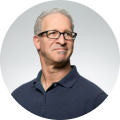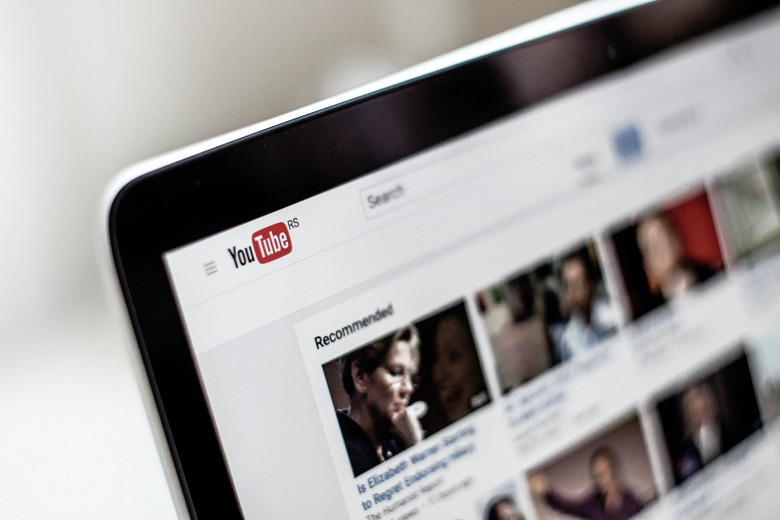Google Chrome Backup 1.7.0.113 for Windows
Parhelia Tools
A small tool to backup and restore Google Chrome profile.
Google Chrome Backup application was designed to be a small tool to backup and restore Google Chrome profile. The profile holds personal data like history, bookmarks, etc. Everything is done with one click. How to use it, functionality 1.Backup and Restore Wizard With thios latest addition, you can easly create backup in more organized maner. Users who might have problems with the tool, can use Wizard. 2.Chrome and Chromium support You need Google Chrome installed in order for this tool to work. It supports 0.2.149.27 version of Google Chrome or Chromium, but also newer builds. To use chromium please select a path within the Google Chrome Backup. 3.Select a profile Select a profile from the list and manipulate profile by right clicking on it. Profiles have 2 different icons, Google Chrome and Chromium. Profile details also available. 4.Backup a profile To backup current profile click on the profile, select "Backup Profile" and select a backup path. A new file which holds your profile is created. In latest version you can also protect backup file with a password and also set a compression rate (this might slow down the process but the file will be smaller), we recommend you to use LOW compression setting, because it's a good ratio between speed of the process and size of the backup file. 5.Restore a profile To restore the old profile, click on the profile, select "Restore Profile" and navigate to *.gcb file you want to restore. Selected profile will be deleted and restored from the backup file. The program detects if a password is needed to recover backup file. 6.Create a new profile To create new Google Chrome or Chromium profile click on the "New Profile". You can specify different switches to bind them to this new profile. Run those profiles directly from Google Chrome or Chromium or create a shortcut on your desktop. 7.Delete a profile To delete Google Chrome or Chromium profiles select it from the profile list and click with rigth mouse button and select "Delete profile". You will completely delete profile folder and custom settings associated. 8.Add existing profiles to Google Chrome backup Add Google Chrome profiles (folders) to Google Chrome backup tool by clicking "Add Existing" button on the toolbar. Then you specify the profile folder and choose the browser. 9.Tray Icon! Use tray icon for fast access and to fast run any profile. 10.Additions Select option to run Google Chrome Backup at Windows Startup
Google Chrome
Software Summary:
You can run Google Chrome Backup on Windows operating systems. Google Chrome Backup is a software product developed by Parhelia Tools and it is listed in the category. Google Chrome Backup is a free software product and it is fully functional for an unlimited time although there may be other versions of this software product.