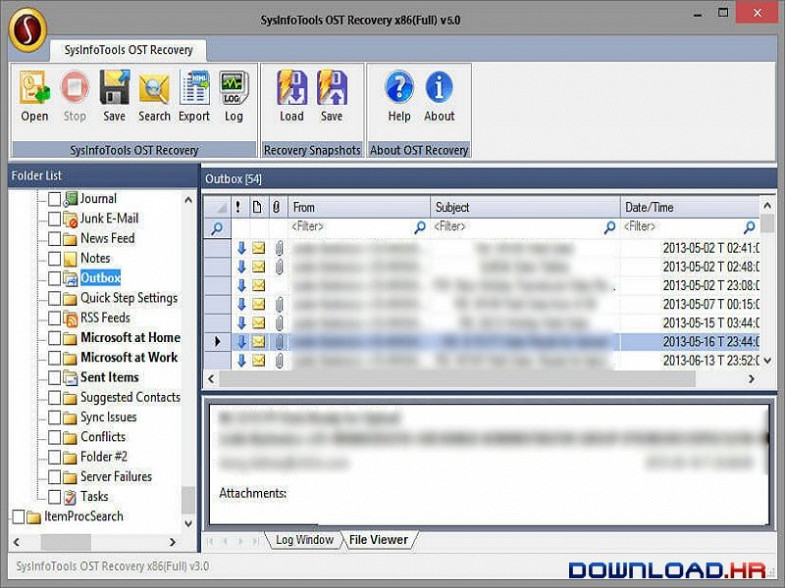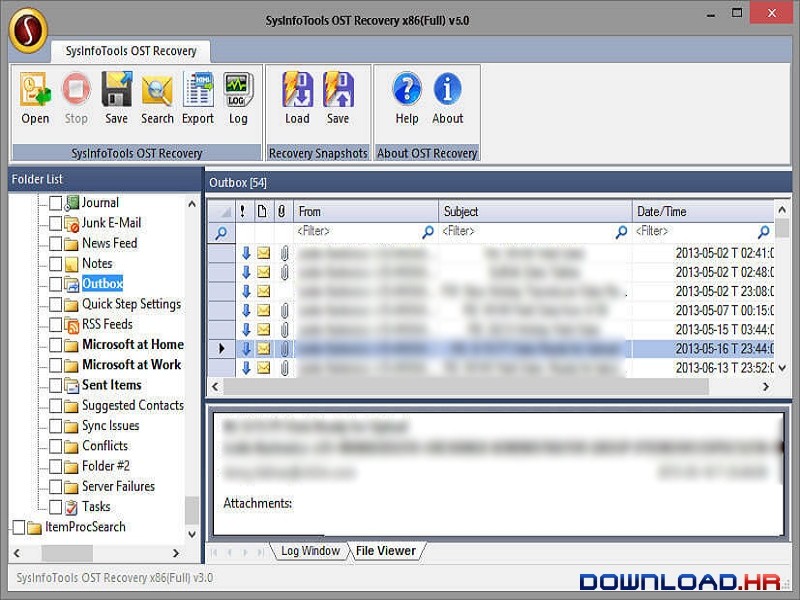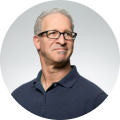SysInfo OST File Recovery 5.0 for Windows
SysInfoTools Software
OST Recovery tool recovers corrupt OST files and convert them into PST files.
SysInfo OST Recovery works as a recovery cum converter utility. It can recover mailbox data from OST files and save them into new PST files. You can use this software even if your OST files are corrupt. It has multiple recovery modes through which you can recover maximum possible data from corrupt OST files. Via this software, all the recovered data from OST files can be saved into new file of different email formats including PST. No prior technical expertise is required to use this software, so that any technical or non-technical user can use this software with ease. Key features of SysInfo OST Recovery software are: * Maintain folder hierarchy during export in other formats including PST; * Support recovery of Non-English and right to left characters; * Support all Outlook mail items like email, task, calendar, contacts, distribution group, and many more; * Save recovered mailbox content in multiple formats, such as PST, MSG, DBX , EML, MBOX and Archive; * Provide Date Range Selection option to save recovered data with desired date; * Enables saving Log of OST recovery process; * Three recovery modes, i.e. Standard, Advanced and Deep, to handle different level of corruption; * Provide fastest scanning speed in an intensive manner; * Support outlook encryption to recover maximum and accurate data; * Compatible with Windows 10, 8, 7, Vista, 2003, XP and 2000.
Software Summary:
You can run SysInfo OST File Recovery on Windows operating systems. SysInfo OST File Recovery is a software product developed by SysInfoTools Software and it is listed in the category. SysInfo OST File Recovery is licensed as Shareware which means that the software product is provided as a free download to users but it may be limited in functionality or be time-limited. You may need to pay at some moment to continue using product or to use all functionalities.
Become an expert
System Requirements
Processor: Pentium Class, Memory: Minimum 256 MB (512 MB recommended)