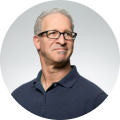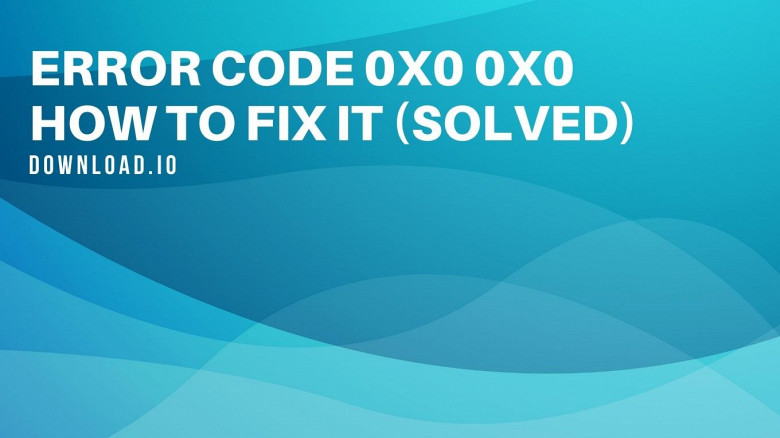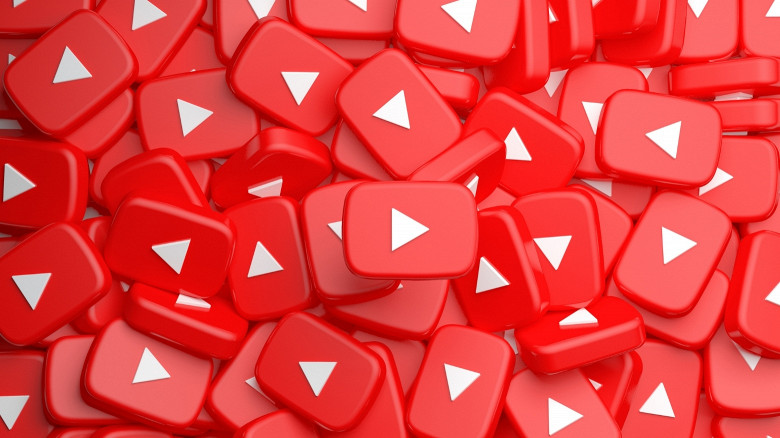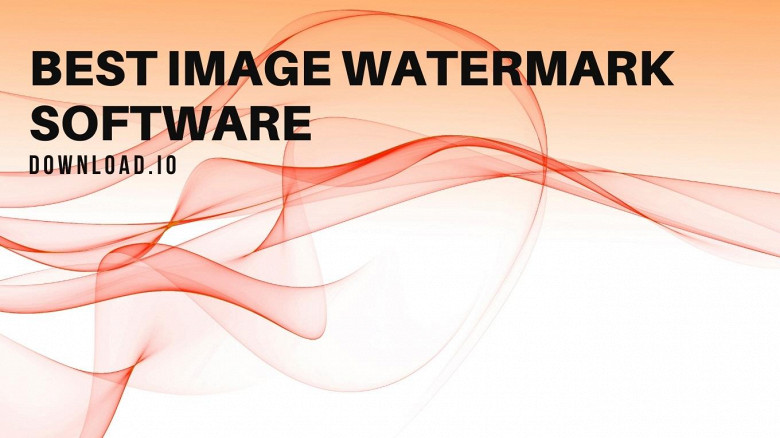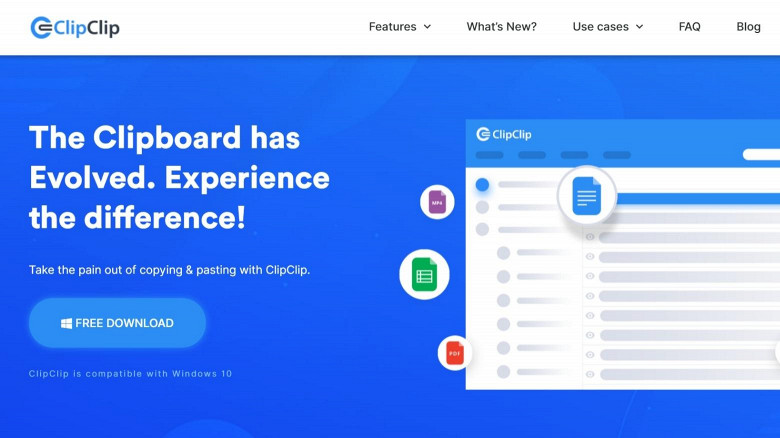MacOS is considered quite safe and well protected from viruses. We will tell you if this system really doesn't need antivirus protection.
Many users do not know that macOS already has a pre-installed antivirus scanner. It is called XProtect and runs exclusively in the background. For the majority of threats, it is enough. In addition, there are far fewer viruses for the Apple operating system compared to Windows, so antivirus programs can be installed optionally. But It is not easy to return a MacBook that is stolen by a cunning thief. Yes, MacOS has built-in protection systems, but they do not always save you.
Third-party developers have long offered good software to protect your MacBook from theft and loss.
How Apple protection works
At the moment, macOS offers the following protection mechanism in case of theft.
- The User logs in to their Apple ID account when they first set up the system.
- In the iCloud service settings, the Find Mac option is enabled with parallel permission to wake the computer from sleep mode over the network.
- Now the new computer will be displayed in the Find iPhone section of the web version of iCloud. You can play audio, lock your Mac, or erase data on it.
Of course, the computer must be connected to the network, and you can't do this without entering a password for authorization.
Even if you ignore the simple security rules and disable the password request at system startup, we will just know the approximate location of the computer.
If the marker points, for example, to a multi-storey building, it will not be possible to find the device in it.
Moreover, you can use a security tool from third-party developers to protect your new Mac, such as MacKeeper, for instance, read the review here about this app.
What to do after a computer is stolen?
Go to the service's website and activate theft mode.
Unfortunately, one of the app's features will be useless in some countries. You can create a report on the theft in a couple of clicks and send it along with the received data to law enforcement agencies by email.
The other options will be fully functional. Every few minutes, the utility will update the computer's location data, take screenshots and photos with the front camera, and keep a complete log of data entered from the keyboard.
This way we will get an image of the attacker, the sites they visit, usernames, passwords, and other information. You can take snapshots and screenshots manually.
The location section stores your entire history to accurately track your computer's movement.
What to do next?
The utility may not reveal its presence on the Mac and continue to monitor the attacker, or it may switch to more active actions. This feature is called Plan B.
This option is activated on the corresponding tab in the web version of the service.
There are two options for this mode. In the first case, the utility simply displays a full-screen stub with a message about the theft of the computer and the contact information of the device owner.
You will not be able to close the window or disable the app (of course, no one will protect you from formatting the disk and reinstalling the system).
This mode is designed more for an honest person who has found a lost or forgotten laptop.
The second option is to simulate a malfunction. It should be used if the computer is stolen, to force him to hand over the computer to a service center.
The screen of the device will gradually darken, simulating a malfunction of the laptop matrix.
This is also not intended for our reality, but for countries where the police in search of a device may well start checking service centers and workshops.
What to do with accounts?
As you can imagine, this security system works perfectly if an attacker manages to connect to the network. It is possible to provide several options:
- Do not use the password for the account, or configure automatic logon.
So when you turn on your computer, you can work with it and go online, which will significantly increase the chances of finding a stolen Mac.
At the same time, you should take care of data protection on your Mac using other applications. For example, you can store all important files under a password in the cloud, use utilities that request a password when launching applications, and so on.
- Create a guest account and use the main one with a password.
The previous method forces you to search for additional data protection, and with guest login, you don't have to worry about this.
Of course, the chance that someone will use a guest account on a Mac after stealing a laptop is much lower, but the data in the main account will be more secure.
- Use FileVault encryption
When this option is enabled, you cannot leave a guest account and enable automatic log-in for the main account.
To enable FileVault, you need to:
Go to System settings-security and Security-FileVault and click Enable FileVault.
If you also set an EFI password, your computer will be protected to the maximum. You will not be able to get data from the disk or hack the system.
In this case, the attacker should leave a separate account with a simple password that can be duplicated in the hint.
This way you can leave it possible for the person who found or stole the computer to go online and show up in Mackeeper.
In conclusion, we want to say that the mac os system is one of the most secure, but do not rely on the system for 100% protection. Therefore, it is better to be safe, because every system can fail. Use the recommendations from our article and then you will not have to worry.
About author:
Emma Brighton is a cybersecurity enthusiast and Mac aficionado. She’s passionate about covering topics like Mac cybersecurity, Mac tips & hacks, Mac’s how-to guides. She is a contributor to Cyber Experts and Cybers Guards.