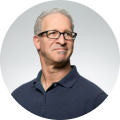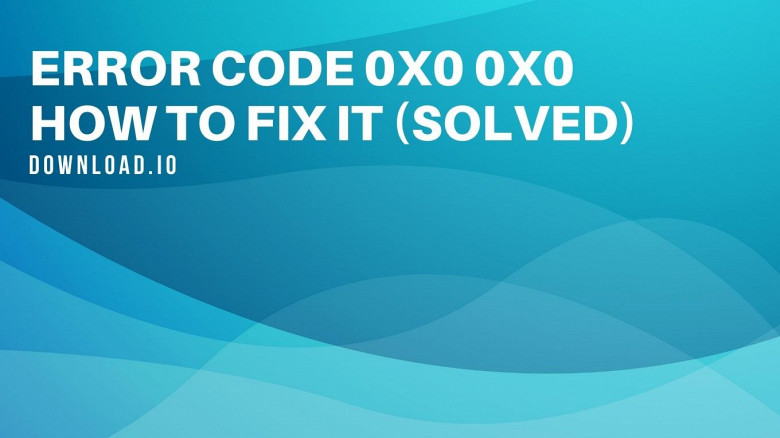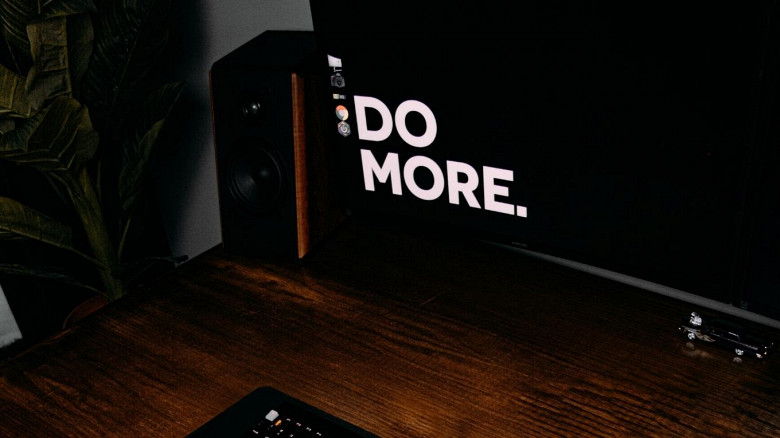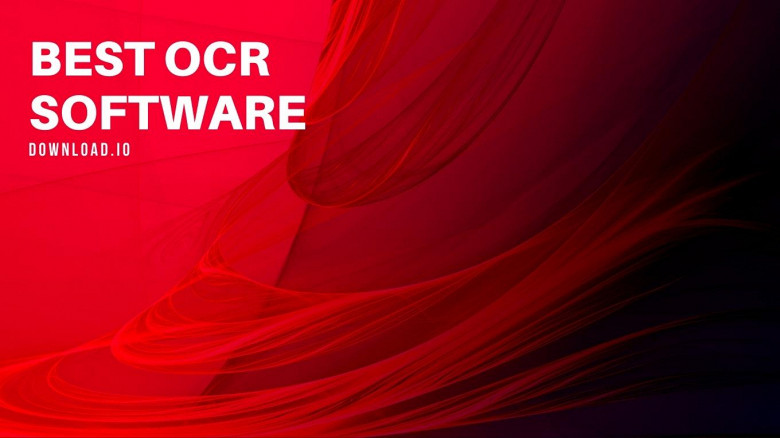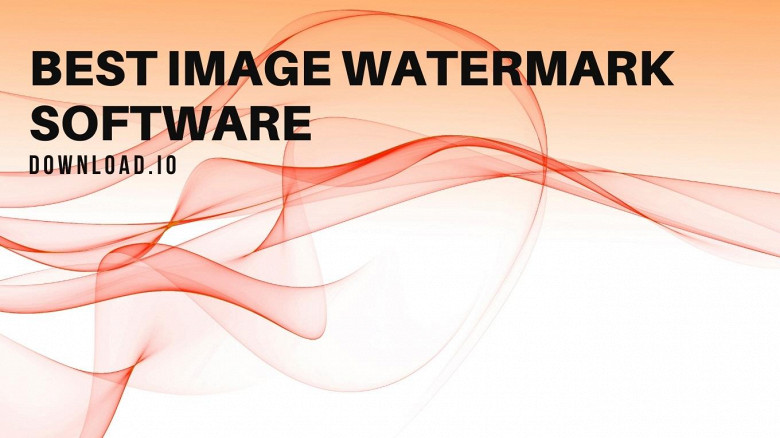Should I defrag Windows 10?
Yes. To defrag Windows 10 helps to boost and optimize the performance of your computer. However, windows 10 has inbuilt technology to self-defrag itself. But it's good to keep your hard disk drives with the most recent optimization.
This article will take you on a step-by-step process on how to defrag windows 10. However, don't defrag windows 10 pcs SSD drives. We'll discuss in detail why later in the article.
Step-by-step process on How to defrag Windows 10
Step 1
Click the start button and key in defrag to the search bar. Afterward, choose to optimize and defragment drive from your results.
If you don't see those results, you may reach the tool by opening the Control Panel. To get to the Control Panel, open your windows key start menu and scroll to the Windows 10 system folder, and choose the control panel when you open the folder. Then, select Security and System, and below the tools header, select defragmentation of your device.
Step 2
Go through the list of your laptop or computer storage in the defragmenting tool. As you examine, point out the disk you want
to defrag.
Step 3
ensure that your drive's "Media Type" column isn't a solid-state drive to ensure that you do not defragment an (SSD) solid-state drive.
Step 4
Select the drive you wish to defrag, then click the button to optimize what’s below the drives' lists. At this point, Windows 10 will require you to approve the action to proceed.
Step 5
Let the defragging tool work. That may take a while, depending on your fragmentation level and your computer's drive size.L
What's more? If you want Windows 10 to be defragging your drive weekly or monthly, turn on the scheduled optimization in the defrag tool. Click the button to allow scheduled optimization. Afterward, select whichever schedule Windows should follow. Finish by pressing the button to choose hard drives for regular defrags.
How often should I defrag Windows 10?
Defrag Windows 10 at least once per week for light use and daily for heavy use. In most cases, I recommend scheduling defragmentation to occur during the evening when your computer is not active.
How defragging affects Windows 10 performance and productivity?
The defragmenting tool lists fragmented files for you, enabling you to know each data's location. Hence, when you effectively defrag windows 10, you'll guarantee several benefits to your desktop computer. Some of them include enhanced pc speed and consolidated computer storage. To reduce the data eliminates forming new data blocks, enhancing functionality.
When you defrag your Windows 10, your apps will perform excellent with reduced crashes and timeouts. Also, backups consume less time. When you transfer data, the transfer rate enhances.
Amazingly, the computer's hardware and lifecycle extend with the reduced latency and higher VM density. That means that the server and computer speed generally become faster with fast boot-up, scans, and browsing speeds.
What's more? The system’s stability becomes faster. The computer lags and slows unnecessary functions, file corruption, data losses, and cloud computing costs significantly. Therefore, giving you a chance to enjoy your windows ten maximally.
The best "free defrag tools" for Windows 10
Puran Defrag
Puran Defrag is a drive defragmenter that defrags the files in your computer and optimizes your system. It collects all the files' fragments, puts them together, and moves frequently used files to faster disk areas.
Defragging the hard disk enhances the hard drive performance resulting in better speeds.
It comes with various features, including:
- Puran Intelligent Optimizer – PIOZR
- Directories Consolidation offers a speed boost
- Boot Time Defragmentation
- Low Priority Defragmentation for work
Passmark Fragger
PassMark Fragger features a free version for personal use. It is a user-friendly software that enables you to fragment or defragment the files using user-selected settings.
It also comes in handy in benchmarking the computer's performance due to degradation caused by file fragmentation.
Some of the functions you get from PassMark include:
- Defragment and the fragmentation of files
- Controls how many fragments you have and their size
- Fragmenting the existing files without adding additional free space
- You can view details of individual files
- Control the position of pieces on the hard disk
- View the current fragmentation of files
Defraggler
Defraggler is a popular name in the defragmentation world. The disk defragmentation tool helps you defrag individual files, and you can also defrag the entire hard drive.
Additionally, you can use the defragmenter with both SSD and HDD. Plus, it also supports various file systems FAT32 and NTFS. The software uses the same techniques like Windows, which makes it safe and secure, and you can also schedule the defragmentation to run weekly or monthly. The defragmentation also gives you complete control over which folders, files, or drives you wish to defrag.
The Best Premium Defrag Tools for Windows 10
O&O Defrag (Best)
The program identifies the errors before defragmenting. When that happens, schedule the PC to carry out the procedure when idle. Still, you may run the process background or in screensaver mode.
This tool will enable you to organize various data and files according to the levels you use them and use the different ways of specific zones.
Defraggler Professional by Cleaner (Budget)
The software is like the one discussed above with extra pro features. Moreover, the toolkit will suit you best, especially if you're on a budget.
Avast Clean-Up (AIO)
This app will solve whatever makes your pc slow and gives your windows ten pc proper optimization. It fixes and updates your programs, giving you an experience for the most detailed pc organizer toolkit.
Why you shouldn't defrag Windows 10 Solid-State Drives
SSDs are modern compared to HDDs. As you've seen, it's vital to defragment hard disk drives to enhance your windows ten performance because the process reorganizes the file systems and data blocks in an unbroken manner, optimizing your pc function.
However, if your windows ten pc uses SSDs, avoid defragmenting them because if you do, you'll cause tear and wear, which will reduce its lifespan. Plus, you don't need to defragment your SSDs computer to optimize it functionally. That's because modern technology enhances its performance.
SSDs do require another type of maintenance called TRIM, which erases old data you already have. Remember that your machine needs constant maintenance.
Critical Warnings That Your Windows 10 Need Defrag
When you notice the following features in your windows ten pc, know that you need to defragment your operating system or the hard drives in Windows 10. First, your server and personal computer performance reduce. Increased backup time or, at times, failure to complete the process in the backup window sounds a warning.
Second, you'll see inappropriate IO activities on the servers and reduced speed in SQR queries. Moreover, the time for boot up increases significantly. If you notice improved duration IO operation or ineffective hard disk caching plus slow down, write and read for data to rewrite small data. Finally, a long duration for virus scan.
Frequently Asked Questions
Why does defragging take a long time in Windows 10?
The process of Windows 10 optimization depends on several factors. To optimize drives effectively, consider their size. Optimization takes longer in bigger capacity drives than smaller capacity storage.
Moreover, if your drive has stored more files and a complex data block, it'll take more time. Note, the time will vary from a few minutes to hours, depending on your computer. To optimize your hard disk drive, consider running a disk clean-up before a defrag.
How do you optimize Windows 10 for maximum performance?
Ensure you have the latest windows updates at all times. In case you notice sluggishness, restart your computer and ensure you only open those apps you're using. Also, you may use a drive booster software or increase the random-access memory of your computer to optimize it.
Ensure that you check for disk space and clear the unnecessary data. You may also disable all the unnecessary programs running in the background. Plus, check and remove any malware and viruses and many more tricks you can do to optimize your computer.
Can I use my computer while defragging Windows 10?
Yes you can use your computer and it will not cause any harm or issues. However, It is recommended to allow degragging to run uninterruped while optimizing your disks.
Final Words
In conclusion, a sound file system makes accessibility easy. Also, an optimized hard drive works to enhance your computer's function, increasing its operation. When you defrag your computer often, especially if you're a heavy-duty user, you will not regret it.
Moreover, have a good optimization schedule that will spare you from disappointment in the future with your windows ten, eight or seven operating systems.
Remember, there is a significant difference in all the three operating systems despite their close similarities.