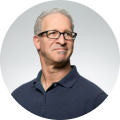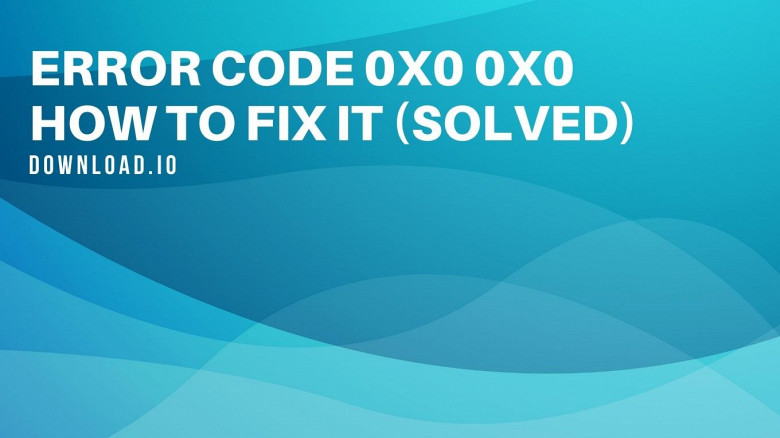What is Logitech Download Startup Error?
No doubt, Logitech Download Assistant software keeps your Logitech mouse and keyboard up-to-date. But for many users, getting this LDA popup every time they switch on their computer system can be irritating.
If you also want to get rid of this issue, fret not! There are some easy methods to disable the LDA popup.
But first, it's essential to know the likely reasons behind this error message to select the correct method.
What are the reasons for the Logitech Download Assistant startup problem?
As per our review and user reports, these are a few common reasons for the Logitech Download Assistant windows startup problem:
New software update notifications
This problem can usually pop up when the software company releases new updates for the Logitech device. In this case, users prefer to disable the LDA startup issue via the Task Manager technique or deleting the LogiLDA.dll file from the system32 directory.
Logitech SetPoint Software installation
Installing the Logitech SetPoint Software can also be the reason behind the LDA startup error. Removing this software from your computer system can help fix Logitech Download Assistant.
Suggestion for other tools installation
Another possible reason for the LDA startup popup is when the software recommends other related or optional Logitech software for your computer.
6 Methods to disable Logitech Download Assistant startup issue
Nevertheless, there are six effective and easy methods to fix the Logitech Download Assistant startup problem on your computer.
Method 1: Disabling via Task Manager tab
Using the Task Manager technique is the quickest way to fix the Logitech Download Assistant startup problem.
- Hit "CTRL + SHIFT + ESC" keys on your keyboard. Task Manager dialogue box will pop up on your computer screen.
- On the Task Manager window, tap on the "Startup" option.
- Scroll down to find Logitech Download Assistant software in that startup tab.
- Once found, right-click on LDA software and tap on the "Disable" option from the drop-down menu.
- Lastly, restart your desktop to check whether the Logitech Download Assistant startup error pops up now or not.
Method 2: Disabling notifications from Settings
Another quick technique you can try is blocking LDA notifications from the Settings window. Follow these steps:
- Access the Windows Settings tab by pressing the Windows logo + I keys together on your keyboard.
- Click on the "System."
- In the left panel, you'll find "Notifications & actions" option. Click on it.
- Further, scroll down to locate and switch off Logitech software notifications.
- Close the windows settings tab and restart your computer system to check whether you are still getting an LDA popup or not.
Method 3: Deleting the dll file from the System32 folder
The next method is to delete the LogiLDA.dll file from the C Windows System32 folder. Moreover, this process didn't lead to any conflict or error with the main Logitech module as per several users.
So here are the steps to delete the dll file:
- Press Windows +E keys at the same time to open the File Explorer window.
- Find the LogiLDA.dll file from the following directory:(C:WindowsSystem32)
- Then right-click the LogiLDA.dll file and select the "Delete" option to delete the file.
- After you disable LogilDA, restart your system to find out whether the problem still exists or not.
Note: Deleting the C Windows System32 LogiLDA.dll file will also disable the auto-update function of the Logitech Download Assistant software on your PC. This dll error means now you need to upgrade Logitech devices manually.
Method: 4: Deleting the Assistant Key from Registry Editor
To resolve the LDA startup issue, you can also try disabling the Logitech Download Assistant Key from Registry Editor.
Follow these steps to solve Logitech Download Assistant windows startup issue:
- Access the Run dialog box by pressing the Windows + R keys on your keyboard together.
- Type "regedit" in the box and hit Enter key.
- When prompted, click Yes to permit opening Registry Editor.
- Further, run the below-given path in the search box: HKEY_LOCAL_MACHINESoftwareMicrosoftWindowsCurrentVersionRun
- Once located, right-click on Logitech Download Assistant and click on the Delete option. It will instantly delete the key from your system.
- Restart your computer to see if this method resolved the error or not.
Tip: Before deleting the Logitech Download Assistant Key, ensure to back up your Registry first as the process might lead to unrecoverable errors to the computer.
Method 5: Removing the Logitech SetPoint Software
This method is ideal if you have installed the Logitech SetPoint application on your computer.
- First, press the Windows logo key + R together on your keyboard. It will open the Run dialog box on the screen.
- In it, type control and hit Enter. Your Control Panel will open. From there, select the "Uninstall a program" option.
- Further, scroll down the list and right-click on the "Logitech SetPoint x.xx."
- Select Uninstall to uninstall Logitech setpoint software.
- Restart your Windows system to check whether the problem still exists or not.
Method 6: Reinstalling Logitech mouse driver
Uninstalling and reinstalling the Logitech mouse driver on your system can also work to resolve the LDA startup problem.
Follow these steps:
- Press together the Windows logo + R keys on your keyboard to access the Run dialog.
- In the Run dialog box, type devmgmt.msc and click the OK button. The Device Manager window will open on your screen.
- Further, scroll down to locate Mice and other pointing devices and double-click on it to open the drop-down list.
- From there, right-click on the Logitech mouse option and select Uninstall device to remove your Logitech mouse driver.
- Lastly, restart your computer to see if your LDA popup issue is resolved. Also, the Logitech mouse driver will be automatically detected and reinstalled on restarting the computer.
Method 7: Uninstalling Logitech Download Assistant software
If everything fails, your last resort is to uninstall Logitech Download Assistant software from your computer.
Here are three easy steps to disable LDA notification:
- Open Windows Settings by pressing the Windows logo + I keys together on your keyboard.
- Further, select the "Apps" option from the window to open the "Apps & Features" section.
- Scroll down from the given list to locate Logitech Download Assistant software.
- Now click on Uninstall.
- After you select uninstall device option, you have to follow a few on-screen instructions for successfully removing Logitech Download Assistant.
- Finally, to check if the Logitech Download Assistant startup error is disabled or not, restart your system.
Additional Tip
The easiest way to stop popups is by keeping your keyboard and mouse upgraded to the latest version without uninstalling or disabling Logitech Download Assistant. So, go and search for the latest driver compatible with your system at Logitech's official website.
Conclusion
Logitech Download Assistant software is just a utility for providing Logitech mouse and keyboard update alerts. So disabling or uninstalling this software will not affect the functioning of your Logitech devices.
If you can't tolerate the frequent LDA startup alert anymore, it's time to resolve the issue. After understanding the real cause of the LDA startup error, choose the correct method from the above list for disabling Logitech Download Assistant startup problem for your computer.