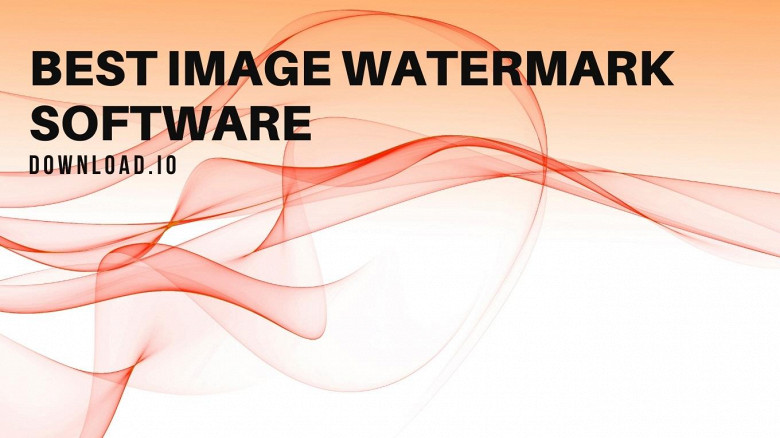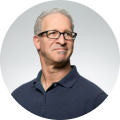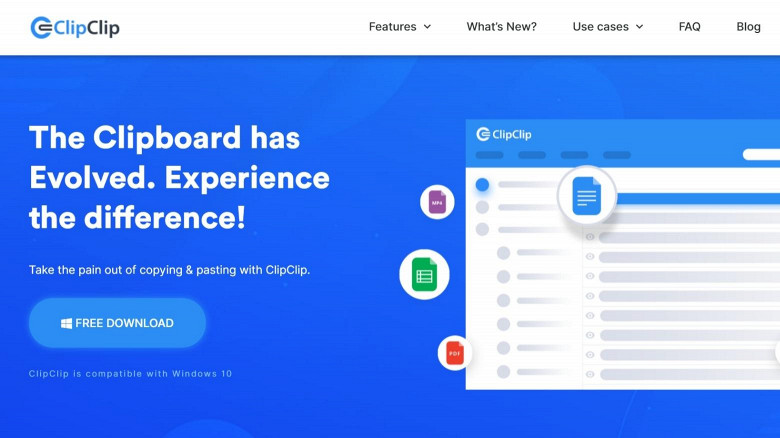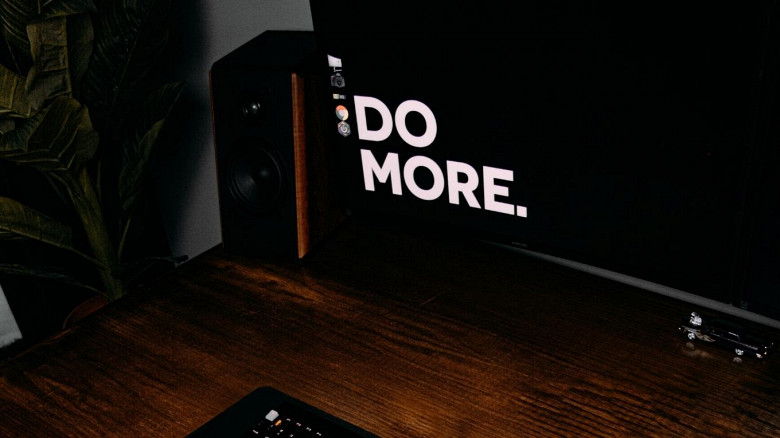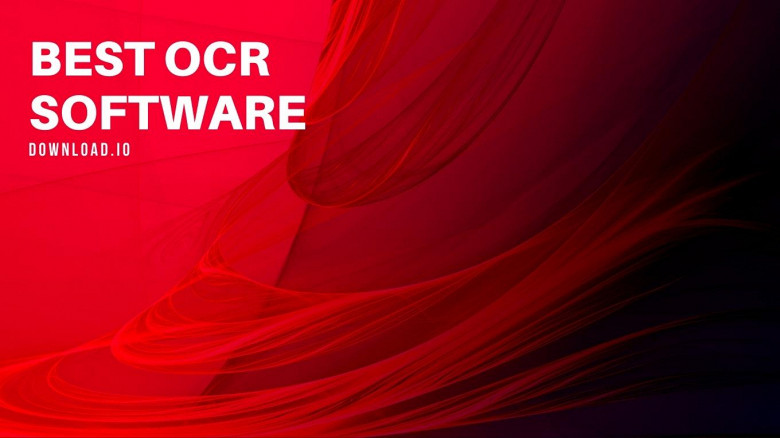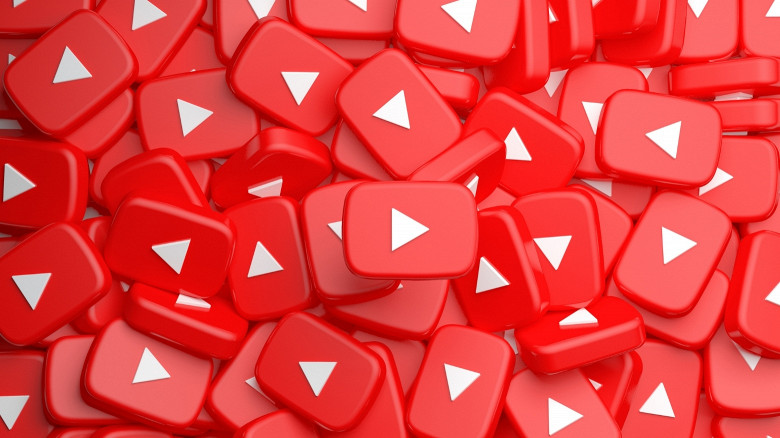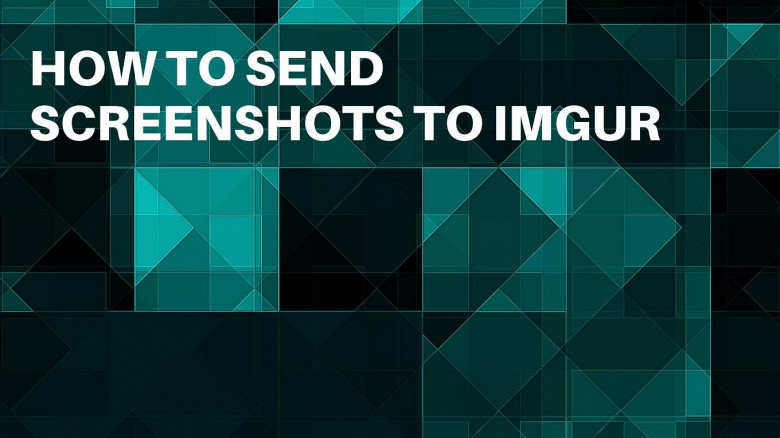
How to Send Screenshots to Imgur
Alan Schaaf founded Imgur in 2009, a young American entrepreneur who had built this platform for sharing images for users that wanted to upload their favorite photos, videos, and screenshots. Imgur was initially designed to be a simple image-sharing website, but it eventually rose in popularity and is among the most prominent platforms of its kind today.
This article aims to help you create an Imgur account, verify it, and quickly add images or upload your screenshots to Imgur.
How Can I Use Imgur?
You don’t need to download Imgur to use it. It’s an online website for sharing images that allows you to submit screenshots, pictures, photos, videos, and gifs in various supported formats (such as JPEG, PNG, GIF, APNG, MP4, TIFF, MPEG, AVI, Quicktime, X-Matroska, and more).
Uploading Imgur screenshots is just one of the many ways to enjoy this free-to-use platform. You can use its essential features without making an account while creating an Imgur account unlocks the reputation point system, trophies, accolades, writing comments, using upvotes and downvotes, etc.
Creating an account before uploading Imgur screenshots is generally recommended, mainly because it is free, simple, and removes numerous limitations.
Uploading Imgur Screenshots
Open your browser and type ’Imgur’ in Google. Click on the link, or paste ’imgur.com’ in the address bar. You will be taken to the main page of the Imgur website, from which you can easily upload pics, screenshots, and files in Imgur-supported formats.
You can upload images to Imgur by clicking on the ’New Post’ in the upper left corner. This button has a ’+’ icon and can be found right next to the Imgur logo.
You can take your pictures, photos, images, or screenshots and upload directly from your library by clicking on ’Choose Photo/Video’ or paste an image or URL (image link) in the box below this option. Alternatively, you can use the drag & drop function and simply drop your images directly in the designated field above these two selectable options.
It is important to note that you can upload images to Imgur via desktop computer, Android, or iOS smartphones. Subsequent steps are different for each device. This process is almost exactly the same regardless of what platform you are using.
How to Upload Images to Imgur on Desktop Computer/laptop
When you want to upload to Imgur on a desktop PC or a laptop, you just need to follow the basic steps as stated above.
Click on the ’New Post’ (a green icon with a ’+’ symbol) button, and you can upload Imgur screenshots, pictures, photos, images, videos, or files in supported formats, even if you don’t have an account. This button will remain in the exact location even when you go to other Imgur pages.
The drag & drop features allow you to paste an Imgur screenshot on virtually any Imgur page quickly. A window with your file will pop up, prompting you to add a title, description, and tags.
One of the handy features on PC is the hovering ’discovery’ of image links, the ability to download and delete the Imgur screenshot from the same window.
How to Upload Images to Imgur on Android
If you wish to upload to Imgur from your Android phone, the steps are much different from PC and iOS. Instead of the typical ’plus’ symbol, you will see a camera icon near the very bottom at the center of your screen.
Existing file upload to Imgur is possible via your smartphone’s gallery, but you can also snap screenshots with your camera and upload direct image link onto the Imgur platform.
It is important to note that one of the core differences between PC and smartphone uploads is the default privacy setting of all uploads. All smartphone uploads are hidden by default, and you can change this by toggling the privacy of individual posts to ’Public’ before uploading to Imgur.
Although screenshots are typically photos or images, clips containing audio will be muted by default. Again, this can be circumvented by unmuting the video before tapping the ’post’ button.
How to Upload Images to Imgur on iOS
Uploading screenshots to Imgur on any iOS device is similar to uploading on a computer device.
You will find the ’+’ button on the upper right corner, which you can use to snap and upload photos and videos with your camera, upload files from your gallery, and use Imgur’s library to upload memes and Reactions or share videos from your other platforms.
In terms of sound, all posts and sonic images uploaded via iOS devices will not contain any audio unless the corresponding privacy setting is toggled on.
Uploading Screenshots to Imgur with ClipClip
ClipClip is a heavily acclaimed clipboard manager tool that can be used to boost productivity, convert Markdown files to HTML format, perform basic OCR extraction tasks, apply watermarks, upload clipboard content to Imgur, and more.
This versatile clipboard manager is a one-stop-shop for content creators, entrepreneurs, and influencers who want to create engaging content and share it immediately on various social media platforms.
You can upload your clips and screenshots with ClipClip via the eclectic Screen Capture Tool. This feature allows you to take precise screenshots anywhere on your screen, capture video or GIF recordings, and apply various actions to each clip.
One of the available actions is ’Send to Imgur’, which can be selected by clicking on the clip and selecting it. Due to ClipClip’s remarkable versatility, you can snap screenshots with surgical accuracy and edit them in the program before submitting the file on Imgur.
Read the full ClipClip Review for an in-depth breakdown of features and capabilities.
Post Privacy Settings
Sharing Imgur screenshots is safe to do, but should you want to, you can tweak the privacy settings for a heightened sense of security and confidentiality.
There are two basic settings that you can change whenever you are uploading a file to Imgur – the hidden & public file settings, one of which you’ll be prompted to select when you upload an image from the main window. The entire community can view public posts, while hidden ones are only accessible through the file’s image URL.
Frequently Asked Questions
Who Can Find My Imgur Screenshots with a Direct Link?
One of the most common questions regarding privacy is who can see a particular post. The privacy settings allow you to change the accessibility of a post – the ’visibility’ part is always the same, as everyone who has a direct link to your screenshot can find them, even if they are removed.
The default visibility of uploads through smartphones is ’Private’ while the default visibility of PC uploads is ’Public.’
Can I Upload Multiple Images or Screenshots to Imgur?
Multiple images can be uploaded by creating an album. However, for non-premium members, the daily upload limit is 50 images.
What Are the Benefits of Making an Imgur Account?
There are several unique benefits to verified Imgur users who make an account, including the ability to write comments, rate content with upvotes or downvotes, report posts, gain access to the reputation points and various accolades (trophies), save posts as favorites, and a more comprehensive account management toolset.
Why Can’t I See Profile Comment Counts?
Due to stability issues, Imgur has temporarily disabled the profile comment count. Emerald members can still access comment counter on demand.
In What Format Can I Add Images to Imgur?
Imgur supports JPEG, PNG, GIF, APNG, TIFF, MP4, MPEG, AVI, WEBM, quicktime, x-matroska, x-flv, x-msvideo, and x-ms-vmw file formats.
Conclusion
Uploading your screenshots on Imgur can be done on PC, Android, and iOS devices. You don’t need an account to upload a post, but making one is free, and you will be able to upload bigger files and gain access to a variety of unique tools and features. We hope that this guide helped you learn how to upload, edit, and post Imgur screenshots.